Vim as XML Editor: Tasks
Most of the examples and instructions will only work as shown when carried out in an environment set up as described in the previous chapters. But many of them might work with your settings when you adjust the various details. They are meant as illustrations of the respective general idea and not as perfect recipes.
Turn on XML mode via [mapleader] xi.
<foo></foo><foo></foo><drinks>
<juice>
<mango></mango>
</juice>
</drinks><chapter><title></title>
<section><title></title>
<para></para>
</section>
<section><title></title>
<para></para>
</section>
</chapter>[mapleader] x i < c h a p t e r > > [up] < t i t l e > F l o w e r s [down] < s e c t i o n > > [up] < t i [ctrl-x] [ctrl-p] > L i l i e s [down] < p a r a > . . . [esc] [down] o < s e c [ctrl-x] [ctrl-p] > > [up] < t i [ctrl-x] [ctrl-p] > O r c h i d s [down] < p a r [ctrl-x] [ctrl-l] [esc]2 G z c<chapter><title></title><section><title></title><section><title></title>
<para></para>
</section>
</chapter>With xmledit
Turn on XML editing mode via
[mapleader] x
<para></para>2 G w v e[mapleader] x\ x, x<para><command></command></para>With Recording
Although the above method is convenient it is not the best choice when there are more than one text portions to be marked up because it can't be repeated or automated easily. But Vim lets you record actions, the documentation describes this under "complex repeats", see :help recording.
<para></para>/ \ u \ { 2 , } [enter]n until you reach the first acronym you want to
mark up. Then record one of the following macros:
- In XML mode (with xmledit)
-
qai<acronym>[esc][right]d%/\U[enter]P/\u\{2,}[enter]q - Without xmledit
-
qai<acronym>[esc]/\U[enter]i</acronym>[esc]/\u\{2,}[enter]q
@ an to jump to the next group of uppercase letters.
To repeat the last executed recorded action do
@ @<para><acronym></acronym><acronym></acronym><acronym></acronym></para>Recording
1 2 3 4 5
2 4 6 8 10
3 6 9 12 15
4 8 12 16 20
5 10 15 20 25- get set
-
[mapleader]xgg>G:%s/$/[space]./[enter]ggO[ctrl-d]<table>>[esc]dd.Gp2G - cells
-
qci<td>[esc][right]d%t[space]p[right]d/\S[enter]q4@c - rows
-
qrxI<tr>[esc][right]d%$p+q - cells and rows
-
qa5@c@rq - and now comes the fun part
-
3@a - You should get this:
-
<table><tr><td></td><td></td><td></td><td></td><td></td></tr><tr><td></td><td></td><td></td><td></td><td></td></tr><tr><td></td><td></td><td></td><td></td><td></td></tr><tr><td></td><td></td><td></td><td></td><td></td></tr><tr><td></td><td></td><td></td><td></td><td></td></tr></table>
Substitution
Using substitution commands should be faster than using recorded macros in XML mode. Hundreds of lines should be marked up instantly, thousands of lines still take less than a second on my box. With thousands of lines, undo can take seconds though; test and adjust your command line with a small number of representative lines before you run it on larger data sets.
The following examples show how semicolon-separated data which has been exported from a spreadsheet application can be marked up as XHTML table.
- no empty fields
- no quoted fields (no record separators inside fields, no quotes inside quotes)
- and no fields that span mutiple lines
1;2;3
2;4;6
3;6;9
4;8;12
5;10;15:%s/\([^;]*\);\?/<td>\1<\/td>/g:%!ruby -ne "print gsub(/([^;\n]+);?/,'<td>\1</td>')"<td></td><td></td><td></td>
<td></td><td></td><td></td>
<td></td><td></td><td></td>
<td></td><td></td><td></td>
<td></td><td></td><td></td>:%s/.\+/<tr>&<\/tr>/Note
If you want to mark up just a range of lines (eg lines 29 through 33) replace :% with :29,33.
:g/./ s/\([^;]*\);\?/<td>\1<\/td>/g | s/.\+/<tr>&<\/tr>/<tr><td></td><td></td><td></td></tr>
<tr><td></td><td></td><td></td></tr>
<tr><td></td><td></td><td></td></tr>
<tr><td></td><td></td><td></td></tr>
<tr><td></td><td></td><td></td></tr>Transforming CVS data to XHTML would typically not be done by manipulating a text editor buffer with commands but by running a little script on a file, but let's try another example just for the fun of it.
Spreadsheet
![[spreadsheet screenshot]](pics/spreadsheet.png)
1;2;3;4
"this field contains a line
break and a record ; separator";4;6;"line
break"
;8;12;
"quoted ""word""";16;;
;;"record ; separator";:v/"[^";]\+$/ s/$/;/:%s/\("\(""\_.*""\|\_[^"]*\)"\|[^;]*\);/<td>\1<\/td>/g:%s/\(^\(<td>\_.\{-}<\/td>\)\{-}\)\(\n\|$\)/<tr>\1<\/tr>\3/g:%s/""/"/g:g/./ s/"\(<\/td\)/\1/g | s/\(td>\)"/\1/g:%!ruby -e "$nlt='[^<]'; print $stdin.read.gsub(Regexp.compile(
'(<td>)\"('+$nlt+'+)\"(<\/td>)')){($1+$2+$3).gsub(/\"\"/,'\"')}"<tr><td></td><td></td><td></td><td></td></tr>
<tr><td></td><td></td><td></td><td></td></tr>
<tr><td></td><td></td><td></td><td></td></tr>
<tr><td></td><td></td><td></td><td></td></tr>
<tr><td></td><td></td><td></td><td></td></tr>:%s/\(<td>\)\(<\/td>\)/\1-\2/g:v/<\/tr>$/ s/$/<br \/>/Table in Browser
![[browser screenshot]](pics/spreadsheet_table_in_browser.png)
Important
Before you publish web content please check it against the WCAG. For example there's a guideline explaining how to make tables accessible.
From Vim's command line, you can call any tool which is available on your system's path. So when there's a repetitive task like writing lots of similar tags, you could ask your favorite programming language to do it for you.
<?xml version="1.0" encoding="UTF-8" standalone="no"?>
<svg version="1.1"
xmlns="http://www.w3.org/2000/svg"
xmlns:xlink="http://www.w3.org/1999/xlink"
viewBox="-10 -60 520 120"
width="400" height="100">
<title></title>
<desc></desc>
<defs>
<circle id="c" r="2"/>
</defs>
</svg>G 2 k:),
eg via the middle mouse button
(don't forget to delete the duplicate :).
:r !ruby -e "1.upto(2000){|i|puts '<use xlink:href=\'\#c\' x=\''+
(i/4).to_s+'\' y=\''+((Math.cos(i)*50)).to_s+'\'/>'}"Snake Pattern
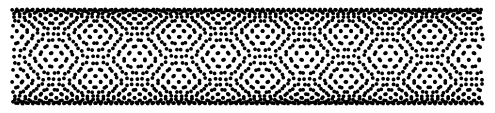
Via search and replace, you can make hundreds of similar changes at once.
<span class="bold">foo</span><em>foo</em>V}}:'<,'>s/<span\_s\+class="bold">\(\_.\{-}\)<\/span>/<em>\1<\/em>/g:%s/<\(\/\?\)sect1\(\_s*\)/<\1section\2/gc:%s/\(<title>\)\(.\+\)\(<\/title>\)\n\?\(\s*\)/\1\2<indexterm>\r\4
<primary>\2<\/primary>\r\4<\/indexterm>\3\r/gcSometimes a task is expressed best using XPath. Simpler stuff can be done conveniently from Vim's command line, without having to create an XSLT file.
Rows
Here's an example showing a simple two-step approach to the common task of marking table rows with alternating attributes. This way the command lines become shorter and easier to write. Between each screen the command line is listed which describes the change between the previous and the following screen.
<?xml version="1.0"?>
<table>
<tr>
<td></td>
</tr>
<tr>
<td></td>
</tr>
<tr>
<td></td>
</tr>
<tr>
<td></td>
</tr>
</table>:%!xmlstar ed -i /table/tr -t attr -n class -v odd- ed
-
edit
- -i
-
insert
- -t
-
type
- -n
-
name
- -v
-
value
<?xml version="1.0"?>
<table>
<tr class="odd">
<td></td>
</tr>
<tr class="odd">
<td></td>
</tr>
<tr class="odd">
<td></td>
</tr>
<tr class="odd">
<td></td>
</tr>
</table>:%!xmlstar ed -u "/table/tr[(position() mod 2)=0]/@class" -v even<?xml version="1.0"?>
<table>
<tr class="odd">
<td></td>
</tr>
<tr class="even">
<td></td>
</tr>
<tr class="odd">
<td></td>
</tr>
<tr class="even">
<td></td>
</tr>
</table>





